
By: Falna
Add-on Releases (Version History)
Update Alert allows you to monitor web pages for updates, alerts you when there is a change and highlights new content. Ideal for sites that don't have RSS feeds or a subscription option!
You can start monitoring pages by right-clicking them, or click on the toolbar icon to manage them from a pop-out sidebar. Decide how often you want the pages to be checked, and configure optional pop-up alerts.
Updated pages include a header telling you when they were last scanned, with the option of changing their settings, plus a link to the page concerned.
Update Alert is a fork of Update Scanner by Pete Burgers.
If you already have Update Scanner or SiteDelta installed, it is possible to transition to Update Alert without loosing the pages being monitored. The scanning settings won't be moved though - the default settings will be used instead, unless you change them.
Update Scanner
In Update Scanner the pages are saved as bookmarks, so are easily moved in bulk:
SiteDelta
Moving from SiteDelta can be done by dragging and dropping.
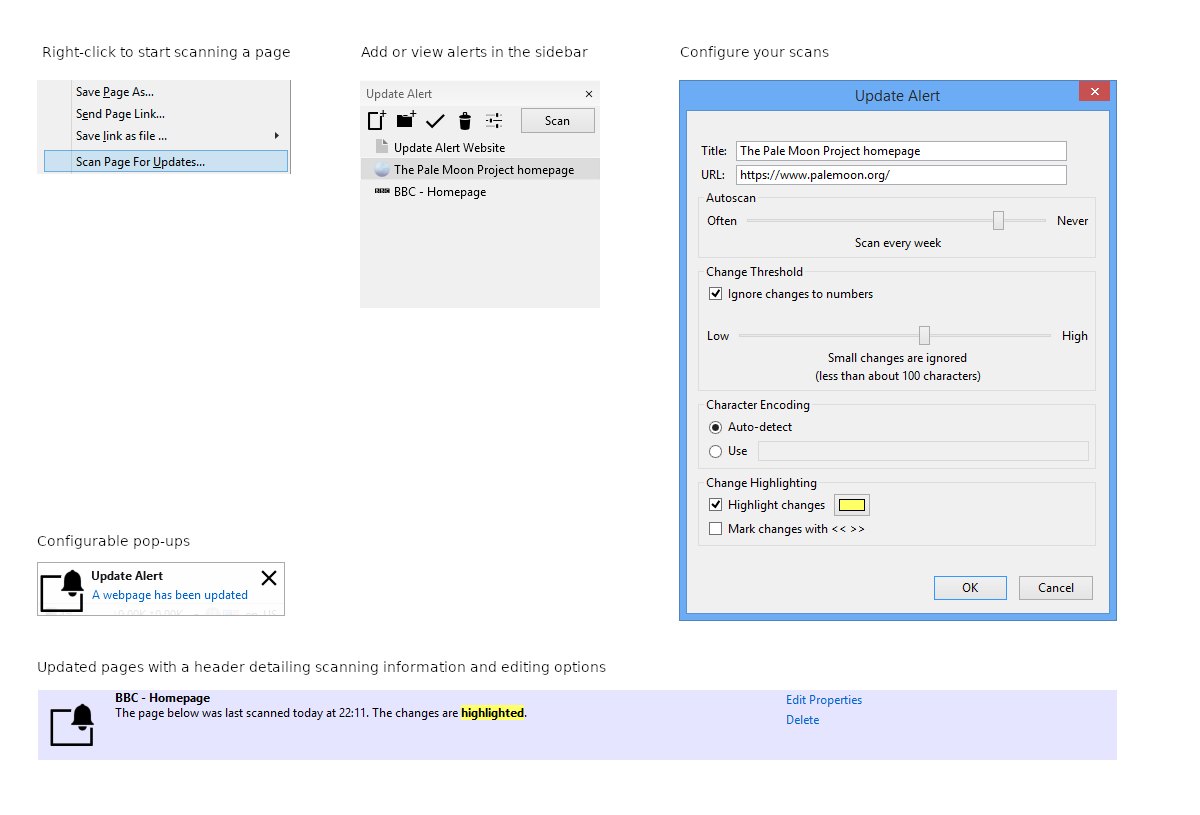
Version 1.4.3
Released: January 30, 2024
Site design and Branding © 2026 Moonchild Productions - All rights reserved
Any other content, brand names or logos are copyright or trademark to their respective owners.
The Basilisk Add-ons Site is powered by Project Phoebus 2.4.2.