
By: riiis
Add-on Releases (Version History)
Add-on Homepage
Provides fast speed dial access to web sites. Also, provides several tools when using Pale Moon's Quickdial/newtabpage (including changing the background image or color; changing the number of thumbnail tiles, columns, and rows; changing the URL locations and titles of any thumbnail tile). Toggle, at any time, from the Quickdial/newtabpage to/from the speed dial page. Toggle, at any time, from the Quickdial grid page to/from a blank page. The speed dial portion of Quickdial Tool was forked from the Fast Dial extension for Firefox by telega.
By default, the speed dial page is populated with bookmarks and bookmark folders from the "Fast Dial" bookmark folder. When the speed dial is first used, this folder is empty, and thus the speed dial page is also empty. Right-click the speed dial page, to configure and to get started. Populate the speed dial page by using the Bookmarks Sidebar (Ctrl+B), the Bookmarks Library (Ctrl+Shift+B), or the "Add to Fast Dial" right-click context menus. Use drag-n-drop to change thumbnail position. Use Ctrl+drag to move thumbnail into a folder. Note that when adding or moving speed dial bookmarks or folders, these added or moved bookmarks or folders perhaps may not show up in the visible portion of the speed dial grid. If so, temporarily increase the number of grid rows (and columns, if necessary); then drag the added or moved bookmarks or folders to their intended locations on the speed dial grid.
To make the Quickdial/newtabpage your new tab page, select "The Quickdial page" from the menu in the Tabs pane of Pale Moon Preferences. To make the speed dial page your new tab page, open "Quickdial Tool & Speed Dial" options in the Add-ons Manager. Then select "When opening a new tab, show: Fast Dial Visual Bookmarks". Use the Quickdial toolbar button, at any time, to open the Quickdial/newtabpage. Similarly, use the "Fast Dial & light themes" toolbar button, at any time, to open the speed dial page (or to select a persona/light theme).
To make the Quickdial/newtabpage your home page, enter "about:newtab" as "Home Page" in the General pane of Pale Moon Preferences. To make the speed dial page your home page, enter "chrome://quickdial-tool/content/fastdial.html" as "Home Page" in the General pane of Pale Moon Preferences. Alternatively, click "Use Current Page(s)" as home page(s), in the General pane of Pale Moon Preferences, when either or both of these pages are open.
The speed dial page is populated with bookmarks from the "Fast Dial" or other selected bookmarks folder. To open any speed dial thumbnail in the Pale Moon sidebar (aka "web panel"), instead of in a tab, right-click the bookmark for the speed dial thumbnail and select "Properties" from the context menu (or click "more" at the bottom of the bookmark library page). Then, check the "Load this bookmark in the sidebar" option. To toggle or open the web-panel or other sidebar, click the sidebar toolbar button.
To add a custom thumbnail image (or keyboard shortcut), right-click any thumbnail on the speed dial page, and select "Properties" from the context menu.
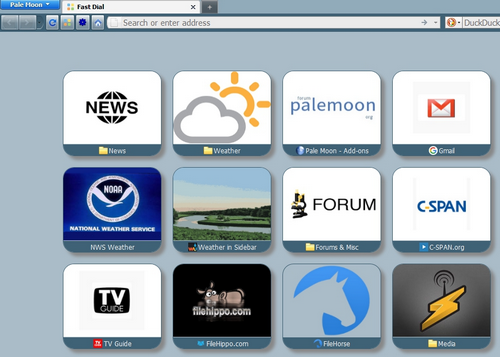
Version 5.0.0
Released: March 17, 2021
Site design and Branding © 2026 Moonchild Productions - All rights reserved
Any other content, brand names or logos are copyright or trademark to their respective owners.
The Basilisk Add-ons Site is powered by Project Phoebus 2.4.2.